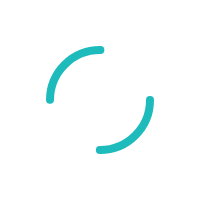INTERNAL: How to create a new Customer in Parature
Last Updated:What's in this article?
INTERNAL: Creating a new Customer in Parature
Products:
Parature
Self Service Portal
Description:
By adding customers in Parature, we enable them to submit tickets, browse KB articles extensively, among other things.
Resolution:
Please note that if the account is not boarded in Parature you will need manually add the Merchant account before creating customers
INTERNAL: How to create a new Account in Parature
A. To create a Customer in Parature, go to the Customer tab in the top menu, then click New Customer. By creating a customer in parature this way you eliminate the requirement to create the complete company record with the merchant account and bank account information. If a merchant is having trouble completing the SSP registration, this process is the most effective solution to get the merchant registered. Please verify security before following this process.
1. Customer Type: Is the Customer you're working with a Merchant, ISO, Sage Salesperson or Sage/TSYS CSR?
2. First Name: Customer's first name
3. Last Name: Customer's last name
4. Email: Person's email address.
5. Service Level Agreement: This should correspond to the Customer Type. Check the hot notes in UNO; if you are working with a Premier Merchant, then choose that Service Level Agreement.
6. Password: Enter a password for the Customer. This can be changed once the Customer goes to the SSP.
7. Find Account: If you started from the Account menu; this will already be completed. Otherwise, use the Fast Forward button to associate the Customer with the appropriate MID.
8. Status: This is always Registered.
9. Username: Enter a Username for the Customer. They will use this to log into SSP.
10. Leave the rest of the options at the defaults and click SAVE.
B. Alternatively you can also begin by selecting Account in the top menu, then clicking Customers, then Associate New Customer, and filling out the same information as noted above
Please note that the password only requires one character in length. Also the customer will only be able to review tickets submitted under their own Username in the Self Service Portal.