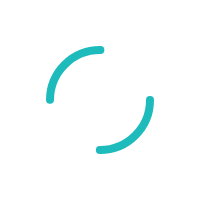INTERNAL: How do I open a ticket in the Self Service Portal on a related account?
Last Updated:What's in this article?
Follow these steps while opening a ticket in the Self Service Portal for a related account:
- Go to the My Support tab and sign in.
- Click on Submit a Ticket.
- Click on Find Account.
- Select a Contact Name/Account by clicking an arrow on the left. To filter Customers by Account, select an Account in the box at the top.
- Contact Info should now display the account you wish to open the ticket under and additional contact info should now display the account you are signed in under. If a correction needs to be made, click on Remove.
- For convenience, you can select the check box "Remember this user" to more easily locate
- If you wish to make the ticket private and only accessible to the account on which you are signed in, check the box "Hide from customer" in the Options section at the bottom.