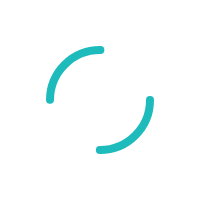INTERNAL: Merging Customer Data in Parature
Last Updated:What's in this article?
Products:
Parature
Description:
The Merge Customer process moves all history (tickets, notes, chats, etc.) from the Source Customer (Contains current history that needs to be moved) to the Destination Customer (Will receive the history data transferred.)
This is sometimes helpful when one Customer has created two active profiles in the system and you want to merge them into one active profile. Another example may be a business owner that wants to delete a previous employee from our system; however, the owner would still like to retain the previous employee's ticket history for his own records.
Resolution:
To merge customers in parature, please follow the steps below:
- Determine who will be the Source Customer and who will be the Destination customer.
- Open the Source Customer in the Customer tab and click on the Merge Customer button.
- Click on the Fast Forward button in the Destination Customer field and select the Customer to whom the data is being moved.
- Select or un-select Merge Options in the check box fields.
- If you wish to delete the Source Customer after merging the data, select the appropriate option from the drop-down menu options.
- Click Merge.
Please Note: All Customer data will be moved over by default; however, it is possible to select just one or just a few merge options if you choose. Merge options include: Profile (DBA and MID fields), Notes and Calls, Tickets, Chats, Feedback, Emails, Tests, Products, Merchant Forms & Resources and Subscriptions.