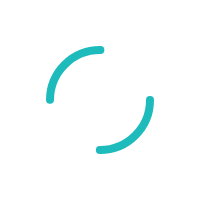INTERNAL: Can I link multiple accounts in the Knowledgebase through one log-in?
Last Updated:What's in this article?
Yes, it is possible to link accounts together in the Parature Service Desk and then assign an administrator role to one customer or multiple customers. Each customer with the administrator role would be able to sign into the SSP to open tickets and view history across all their related accounts. We are not advertising this to our merchants since it is a very tedious, manual process to relate accounts together, but we will fulfill this sort of request upon demand.
Relating accounts together in the Service Desk requires administrative access. If you do not have Customer Administrator access, you can submit a ticket request with Ticket Type/Category= Parature/Relate Accounts Together and a Sage representative will contact the merchant to gather more information and provide necessary instructions on how to use their admin access in the SSP. The Sage rep can either walk the merchant through the steps or send them the information found in our internal KB article, "Opening a ticket in the Self Service Portal on a related account"
If you have been given Customer Administrator access in the Service Desk, you can relate accounts together by following these steps below:
- Make a list of all accounts that need to be related together.
- Determine if just one account needs admin access to all the rest, or if every account needs admin access to all the others.
- Locate all accounts in the Service Desk Account tab
- Open any one of the accounts in the Account tab and click on the Edit button at the bottom.
- Use the Fast Forward button in the Related Accounts field to locate all of the other accounts. Enter each MID and click Go to add the accounts. Click the Remove link in the Related Accounts field if you wish to remove one. Click Save at the bottom.
- Repeat steps 4 & 5 for each account in the entire relationship.
- In the Account tab, open an account that is to have admin access and click on the Customers button at the top.
- Check the box next to the customer name that will have admin access and then click on the Edit Roles button up above on the right.
- Select Account Administrator in the drop-down list.
- Select My & Related Accounts and then click Save.
- If each account needs to have admin access to all the others, repeat steps 7 through 10 for every account.