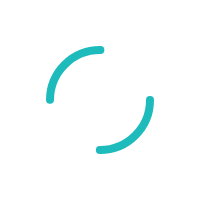INTERNAL: Ticket Actions 101: What they Mean and How to Use Them
Last Updated:What's in this article?
New/Open: – Is this an Internal ticket?
Yes = This will display all ticket types. This does not mean the ticket will be hidden from customers.
No = This will only display Ticket Type options available to customers in the portal.
*** Internal Ticket was set up for accounts that do not have a registered customer listed so that tickets can be opened to that account. Every account has Internal Ticket listed so that tickets can be worked on any account.
Assigned: Person responsible for working the ticket.
Work in Progress: This means the ticket was grabbed only.
Once ticket is grabbed:
Try to resolve the ticket. If you need to contact the merchant, please make 3 attempts within a week (7 days) from the open date. After the 3rd attempt you can:
- Close the ticket and indicate what your attempts were and why you were trying to get a hold of the customer.
- Pend the ticket – Provide why, who, when and what. This ticket will remain in your My Pended folder until it is closed or assigned to another queue. Only you and your supervisor will be able to see this ticket.
Need More Info: (this should be determined by day 1 of the open date) Choosing this action will generate an email to the Customer unless Show Action to Customer is unchecked. Please be careful when using this action not to write internal notes, industry jargon or other inappropriate text if you keep Show Action to Customer checked.
- Used when you need additional information to complete the ticket. Missing data that you are unable to locate during your research of the issue: i.e. missing MID or VT, batch #...etc.
- Follow up on day 2 of the open date. (call the merchant, email or comment on the ticket)
- If there is no response from the requester by day 4 from the open date, you can choose to ‘pend’ the ticket or ‘close’ the ticket. (please see pend and close options)
- If there is no response three caldendar weeks from the open date, this ticket will send an email to the Customer informing that the ticket will automatically close if no response is given. If no response, the ticket will auto-close.
Each email sent to a Customer from the Need More Info action has this text in the body of the email:
"After reviewing your ticket, we need a little more information in order to correctly and efficiently resolve your issue. Please provide additional information at your convenience so that we can help you resolve your ticket."
Your comment will appear below this text:
Example: I was unable to locate merchant VT or MID with information provided in this ticket. Please provide …etc
Needs Reply (merchant initiated): Merchant replied to a comment made by a rep and is waiting for a reply from rep.
- Will appear in ‘My Needs Reply’ folder. Merchant is asking for us (rep) to reply to any additional questions or concerns they have on issue.
- You need to respond to this request as a ‘priority’ based on the ticket open date. Entire time ticket is open will be recorded.
Example: I have tried to use ‘retrieve my password’ as you suggested and I am still locked out. Please advise. (Customer replies will appear in the comment section of the ticket)
Reopened: Submit-only users do not have accesss to reopen a ticket. Submit-only users will need to create a ticket and reference the old ticket to reopen an issue. Tysys and Sonoma Services are submit-only users.
- This can be performed by the merchant or the rep.
- Will appear in your open tickets ‘My Reopened’ folder.
- This should be considered as a priority ticket request.
Example of merchant reopen: Hello, I received an email response that my ticket was closed. I requested to have my account closed and it is still showing open. Please close my account as requested.
Example of rep reopen: Reopened ticket because Jeff (signor) called back to state he is still not receiving email notifications updates for his batch transactions. Please review and respond to merchant with a ticket update.
Solution Suggested: (can be considered a more 'warm and fuzzy' way to close a ticket)
- It is recommended that only Tech and Merchant Financial Support use this action.
- Used when there may be other options for the customer but you are stating ‘here is a suggestion’ I have recommended. If there is only one way to resolve the issue, please do not use this option. You will use the Close option. Example: Adding Amex or DBA change will use Close.
- If Solution Suggested is used, the customer has the option to accept your suggestion or decline it in the self service portal. If the customer accepts the solution, the ticket is closed. If the customer declines the solution, the ticket is reopened. This will appear in your My Reopened tickets.
- If there is no response from the customer, the ticket will remain in Solution Suggested status until it auto-closes after 14 calendar days.
Each email sent to a Customer from the Solution Suggested action has this text in the body of the email:
"A solution for your issue has been suggested. Please log in to the Self Service Portal using the link below to either accept the solution to close your ticket, or decline the solution to inform us that your issue is not resolved and keep your ticket open. Thank you."
Your comment will appear below this text:
Example: Sage 50 does not pass the email address along to the gateway. I recommend forwarding them a copy of the email notification that is sent to you if they are requesting to receive a receipt. I apologize for any inconvenience. I recommend forwarding them a copy of the email notification that is sent to you if they have requested to receive a receipt.
Escalated: Please alert your supervisor or manager of this via email.
- Used to escalate an issue to a supervisor/manager.
- Please provide the reason for the escalation in your email and in a ticket comment.
- Supervisors should view this as an urgent matter.
Example: Merchant account was closed in error and deposits rejected. Escalate to merchant accounting supervisor to call merchant asap # xxx xxx-xxxx. Email sent to supervisor as an alert.
Pended – be sure to provide why, who, when and what. Not to be used if you were not able to reach the merchant after 1-3 attempts (see closed status) This status is used when additional action is needed to complete the request.
- The customer made you aware they are unavailable until a certain date (provide this in the comments)
- You are waiting for information from a third party (provide a follow up date and reason in comments)
- There was an agreed upon timeframe to follow up…i.e. acct closures, rate review…etc (provide date and reason in comments
- Pended tickets are in your My Pended folder only and cannot be worked by other reps unless specifically taken out of your queue and assigned by a supervisor.
Example: Merchant requests his account be terminated at the end of his contract in September 2012.
Example: Per the research team, I have switched the front end network from Vital eCommerce PCL3 to Vital MOTO PCL3 in order to match the back end network. We will wait for the merchant to process a new trx on this setup and check to see how it qualifies. (you will need to check for merchant activity on a regular basis) This type of pend ticket can remain in this status for a long period of time.
Closed:
- The issue is resolved.
- OR you have made 3 attempts to reach the customer.
Example: Ticket resolved. Credit has been issued for $25 as a one-time courtesy for PCI noncompliance. Merchant is now compliant.
Example: First attempt (Monday) Called merchant phone number listed in the ticket. Left voicemail message for John to return my call. I want to clarify if he has made contact with Aperia to become compliant. Second attempt (Tuesday) Left another voicemail for John to return my call. Third attempt (Thursday) Unable to reach merchant. Closed ticket. Merchant may reopen at a later date.
Post Internal Comment:
- As the ticket owner you may place comments for the rep who opened the ticket to review.
- As the ticket owner you may add (cc) another ticket user to also review the internal comments as well.
- You may also post internal comments on tickets you are not working if you have information to share that pertains to that issue. This will generate an email to the person working the ticket with your comment as the body of the email.
Example ticket opened by Tsys: Merchant wants a refund for $25.
Internal Comment example: Why has the merchant requested this refund? Is it a PCI noncompliance fee? Is the merchant now Compliant?
No comments will ever be sent to a Customer if the Show Action to Customer checkbox is unchecked. Unchecked is the default setting for Internal Comment. Checked is the default setting for External Comment.