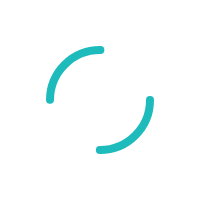How do I submit a support ticket?
Last Updated:What's in this article?
Products
Knowledgebase
Description
What is the process of submitting a support Ticket?
Resolution
Follow these steps to open a support ticket:
- Register for access to the Self Service Portal.
- Sign-in
- Click the [Submit a Ticket] link.
- Select the appropriate ticket description option from the drop-down menu. If you do not see an option that best suits your needs, please select Other.
- Enter a brief summary of your request or inquiry in the "Summary" text box. The summary will be viewable later in My Tickets as well as My History, so you can easily locate a ticket if you don't recall the ticket number.
- In the "Details" text box, please provide any additional information that may help us to better assist you. Note: This field is not required.
- Attach any pertinent files by clicking on the "Attach a file" link in the "Options" section of the ticket.
- Email notifications will be sent by default when there are updates to your ticket. If you do not wish to receive email notifications pertaining to ticket updates, uncheck the "Email Notification" checkbox.
- If you wish to copy an additional email on the ticket, enter the email address in the "Customer CC List." Separate multiple email addresses by commas.
- Click the Preview button.
- Click the Finish button if you are satisfied. If not, click the Revise button to make changes and then click Finish.