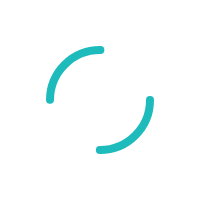How do I authenticate my physical terminal?
Last Updated:What's in this article?
Product
Class A Terminals
Description
How do I authenticate my physical terminal?
Resolution
Contact Physical Support at 800-948-0985 from 9am to 6pm EST. If unavailable, please contact our 24 hour merchant services line at 800-552-8227 to obtain or verify your authentication code. Then follow the steps below per your manufacturer / device
Ingenico:
On Update Application INGEMV4: From the main Screen (TSYS)
- Press Green (Circle) Button
- From Admin menu screen press #4 for Maintenance
- From Maintenance screen press #4 for Authenticate
- From Authenticate screen enter "SAGE123" by doing the following:
- Press #7 then press the 'F' Key 3 times to get (S)
- Press #2 then press the 'F' Key 1 time to get (A)
- Press #4 then press the 'F' Key 1 time to get (G)
- Press #3 then press the 'F' Key 2 times to get (E)
- Press #1, #2, #3 consecutively, then press the Green (Circle) Button to enter the authentication code
- From the Next Authenticate Screen type the zip code & press the Green (Circle) Button.
- Terminal will attempt to connect via Dial or IP & will print a Activated Receipt
VeriFone:
On VeriFone Type Vx520 CTLS-3 (PIC & EMV)
From Main Sale Screen:
- Press Enter to go to the Configuration menu
- Press F2 key on side of the screen for Setup
- Enter Gen Password (1, Alpha, Alpha, 6, 6, 8, 3, 1,) and press Enter
- From the Setup menu Press F2 key on the side of the screen for Authentication
- Enter Auth Code (SAGE123) On keypad, Just like texting using a number pad.
- Press the number 7 key, then press the Alpha Button 3 times. This will change the #7 to the letter (S)
- Press the number 2 key, then press the Alpha Button 1 time. This will change the # 2 to the letter (A)
- Press the number 4 key, then press the Alpha Button 1 time. This will change the # 4 to the letter (G)
- Press the number 3 key, then press the Alpha Button 2 times. This will change the # 3 to the letter (E)
- Press # 1, 2, 3, and Enter
- Screen will prompt for zip code, please enter your five (5) digit zip code
- Screen will read Activated & will print a receipt
- After completion you will be on main Sale screen
If you have questions or require additional information, please submit a ticket and we will be in touch with you shortly.