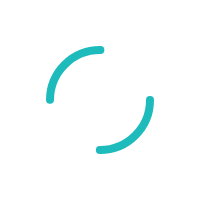INTERNAL: How multi-terminal integrations work with an i3070 or iPP 320
Last Updated:What's in this article?
INTERNAL: How multi-terminal integrations work with an i3070 or iPP 320
Description
How does a multi-terminal integration work with an i3070 or iPP 320?
Resolution
The "multi-terminal" setup is a relatively-new method of integration available to Canadian PNS merchants using Ingenico's i3070 or iPP 320 devices.
There's two primary ways to tell if a merchant is set up with a multi-terminal integration:
- When you search for them in the VT Admin Tool, you get multiple hits with the same VT ID (image 1, below).
- They have multiple rows in the Bankcard matrix (image 2, below).
(Note: once you hit "Edit" on any of these terminals, the Admin Tool "locks you in" to that one. All this means is that to get into a different one, you need to go back to the main Admin Tool search page and pull up the gateway again. A DevTrack has been submitted.)
For our purposes here, you can think of the terminal as a sort of "mini-gateway". Each physical device is shown as an individual terminal in the Backcard section (image 2, above). Each terminal also has it's own hierarchy (image 3, below):
- Front End works just like any other VT. PNS Canada PIN Debit is the Chase equivalent of Vital Retail Debit, and should always be the one used for any i3070 integration.
- Client Number should always be 9811.
- The Merchant Number is Chase's MID.
- The Terminal Number is a three-digit number stored on file at Chase. It has no relation whatsoever to our terminal numbers (image 2, far-left column). This number is unique to each terminal, but is not set in stone.
- Each device has a Serial Number which is unique to the physical terminal, and can not be changed. Usually, only the last four digits differ between devices.
Every Bankcard terminal should have the same Front End, Client Number, and Merchant Number. The Terminal Numbers and Serial Numbers, on the other hand, should differ.
The process of setting up multiple terminals is nothing more than getting our terminal hierarchies to match what Chase on file -- just like with any other VT, where our hierarchy needs to match what TSYS has on file. It's just slightly trickier, since there are multiple terminals.
The first thing to do is make sure that their integrated software -- probably Simply Accounting (50 CA) or Business Vision -- is configured properly. This means that the MID/MKEY are plugged in, SED and SDK are downloaded, drivers are installed, etc. You may want to run a key-entered test transaction to make sure everything is hooked up; as long as the transaction shows up in the VT, even with a TID error, you're in good shape.
Once you know the basics are covered, it's time to activate the terminals. This is done by swiping a transaction. Usually, the first swipe through the terminal will give you a TID error; you may want to tell the merchant to expect a decline. At this point, one of two things will happen:
- If there is an existing Bankcard terminal with no Serial Number, the Serial Number for the device will automatically populate in that terminal.
- If there are no existing Bankcard terminals with empty Serial Number fields, the VT Admin will automatically add a new terminal and populate the Serial Number. You may need to manually plug in the rest of the hierarchy.
You then need to contact Chase and find out what terminal number is associated with that serial number. Enter this information into the hierarchy and save. At this point, if you run another transaction from that device, it should be approved. Repeat this process for all the devices that the merchant wants to use. Each Bankcard terminal should be set to auto-close at the same time. Under no circumstances should the merchant attempt to manually settle their batch from the VT.