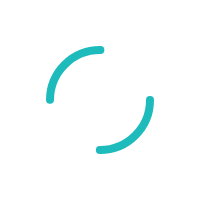How do I change the Magtek Centurion (also known as Dynamag) swiper from HID mode to Keyboard Emulation Mode?
Last Updated:What's in this article?
Description
How do I change the Magtek Centurion (also known as Dynamag) swiper from HID mode to Keyboard Emulation Mode?
Resolution
In cases where swiping is unsuccessful in the VT or Sage Exchange with a newly received swipe device, the device may be in the wrong mode. To change the mode the below steps must be followed on the PC that the device is connected to.
- Verify the issue is indeed that the swiper is in the wrong mode: if you are able to swipe into Notepad and there is output, the swiper is in Keyboard Emulation mode and you should not follow the below steps. If there is no output when swiping, it may be in HID mode.
- Go to: https://rs.magensa.net/rs2/app/publish.htm
- Select the “Install” button on this page – you will be prompted to run or save a setup.exe file – please run or save then run this file.
- Once the application opens, Enter the following information
UserName: magensars@magtek.com
Password: @freeconfig4U
Customer Code: 001000032
- If your device is connected, the details will be displayed in the box on the upper right corner. If not, it will display “Unable to Open a Reader”. If the reader is not detected, please check the connections and then click the “Detect Configuration” button.
- With the reader connected and detected, you can see the Interface Type as HID to confirm.
- Use the “Option” drop-down box to select the option you wish to change. To convert the device(s) from HID to Keyboard mode, please select “MODE_KBE”, and once selected, click the “Change Configuration” button. You may receive a dialog “KSN Mismatch” dialog box may pop up indicating the KSI of the reader does not match the KSI of the selected key. Please select “Yes” and continue.
- Once changed, the dialog box on the right should indicate “Successfully Changed --> MODE_KBE”. You can click the "Refresh" button to see the Interface Type should now be KBE.
- The swiper should be unplugged and then plugged back in. Wait for the green light to illuminate to indicate the proper drivers have loaded.
If you have questions or require additional information, please submit a ticket and we will be in touch with you shortly.