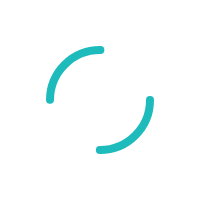INTERNAL: Process for disabling Credit Volume Check for Gateway/Virtual Terminal merchants
Last Updated:What's in this article?
INTERNAL: Process for disabling Credit Volume Check for Gateway/Virtual Terminal merchants
Description
What is the process for disabling Credit Volume Check for Gateway/Virtual Terminal merchants?
Resolution
If a merchant requests to have Credit Volume Check (CVC) disabled on a particular Virtual Terminal ID, please take the following action:
- In Admin Tool, check the VTID's partition under Merchant, Gateway.
- Look up the partition in Admin Tool.
- Locate the "Credit to Debit Volume Check" under Partition, Merchant Services.
- If the "Apply to Merchants" box under "Credit to Debit Volume Check" is checked, then you cannot permanently disable CVC for this VTID. Inform the merchant that you can temporarily disable CVC and that it will be automatically reapplied to the VTID every quarter hour.
- If "Apply to Merchants" is not checked, then return to the VTID in Admin Tool and select Bankcard, then Edit.
- Uncheck the "Credit Volume Check" box and click SAVE. You will be prompted to confirm. Click OK.
- If you are temporarily disabling CVC, then you are responsible for ensuring that it has been reapplied to the merchant's account.
- If you are permanently disabling CVC, go to S://Docs to be Reviewed/Credit Volume Check Exceptions and add the merchant's information to the Excel spreadsheet.
INTERNAL: Virtual Terminal Partition Settings
Last Modified: 03/02/2015