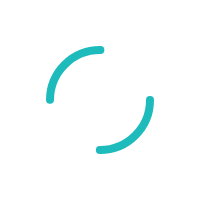How do I customize the receipt in the Sage Virtual Terminal?
Last Updated:What's in this article?
Product
Sage Virtual Terminal
Description
How do I customize the receipt in the Sage Virtual Terminal?
Resolution
To customize the receipt in the Sage Virtual Terminal, follow the steps below.
1. In the Sage Virtual Terminal, go to Configuration, then Receipt. Choose the type of receipt you would like to customize.
2. Edit the format of the receipt in the Receipt field.
Note: Use the Template Fields section on the bottom-left of the page to insert information unique to each transaction that is processed. You can insert the necessary template field by copying the link, then paste the template field into the Receipt field.
Example:
If you want to show the customer’s name on the receipt, copy “,” then paste it where you would want the customer's name displayed on the receipt.
If you would like the last 4 digits of the customer's card number on the receipt, copy ",” then paste it where you would want the last 4 digits of the customer's card number displayed on the receipt.
Note: It is not required to include template fields on your customer's receipt.
3. Once you have customized the receipt click Update Receipt
4. A confirmation message will appear in the upper right-hand corner of the menu
5. To return the receipt to its default format, click Restore Default Receipt.
6. A dialog box will appear asking "Do you want to restore the default receipt?" Click Yes
A confirmation message will appear in the upper right-hand corner of the menu
Note: Once you change the format of the receipt in the Sage Virtual Terminal, the changes will be applied to all receipts in the transaction history.
If you have questions or require additional information, please submit a ticket and we will be in touch with you shortly.