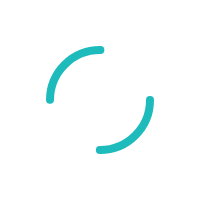How do I find the transaction approval code in the Virtual Terminal?
Last Updated:What's in this article?
Description
Where in the Virtual Terminal can I find the approval code for a transaction?
Resolution
To find the code for a particular transaction, we must begin by finding the transaction. Two common ways to do this are via the Quick Actions search box, or via the Transaction Search or Transaction Activity options within the Reporting menu.
After finding the transaction, press View on the right-hand side, under the Options column. This will show you the available information about that transaction. Scroll down to find the Transaction Message. The number in this field is your approval code:
Usually, the authorization code from the Transaction Message field will match the number in the Transaction Code field, directly above it - but this will not always be the case.
For instance, imagine that you have your Risk Controls set to require an Exact Match for AVS. (When this happens the transaction is technically approved; the system then voids the transaction automatically as a function of the AVS response and Risk Controls settings.) You process a transaction which is approved, but returns a No Match for AVS. It is therefore voided automatically by the gateway:
In this case, "000010" is the actual approval code; "650103" is the gateway error code:
This is where the difference between the Transaction Message and Transaction Code is especially important. Merchants who offline (Force) transactions with an incorrect authorization code run a very high risk of chargeback.
You may also be interested in:
- How do I change my Address Verification (AVS) settings in the Virtual Terminal?
- How do I change my Card Verification Value (CVV/CVV2) settings in the Virtual Terminal?
If you have questions or require additional information, please submit a ticket and we will be in touch with you shortly.