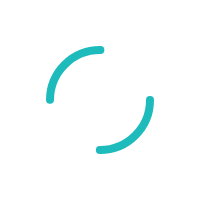Why can't I swipe transactions through my Sage Software or Virtual Terminal?
Last Updated:What's in this article?
Description:
What can I do if I can't swipe transactions through my Sage Software, Virtual Terminal or Sage Exchange Virtual Terminal?
Resolution:
If you are using the card swipe device through a Sage software application (ex. Sage 50, Sage 100, etc.) please make sure that your Sage Exchange application has the correct card swipe device enabled.
Enable the Device
- Right-click on the Sage Exchange Desktop icon located in your system tray (your system tray is located on the bottom right of your monitor next to the clock)
- Select Settings
- Enable the correct device
- Click OK
- Sage Exchange will prompt to restart to save the changes, select OK.
- Retry the transaction.
If you are swiping a transaction directly through the Virtual Terminal and are getting "error 14."
- Open Notepad (you can find this by clicking the “Start” menu > All Programs > Accessories) then swipe your card.
- If the track data appears with an “E?” the credit card may not be able to read properly, the wedge reader may need to be cleaned, or the swipe device may be going bad.
If you have questions or require additional information, please submit a ticket and we will be in touch with you shortly.